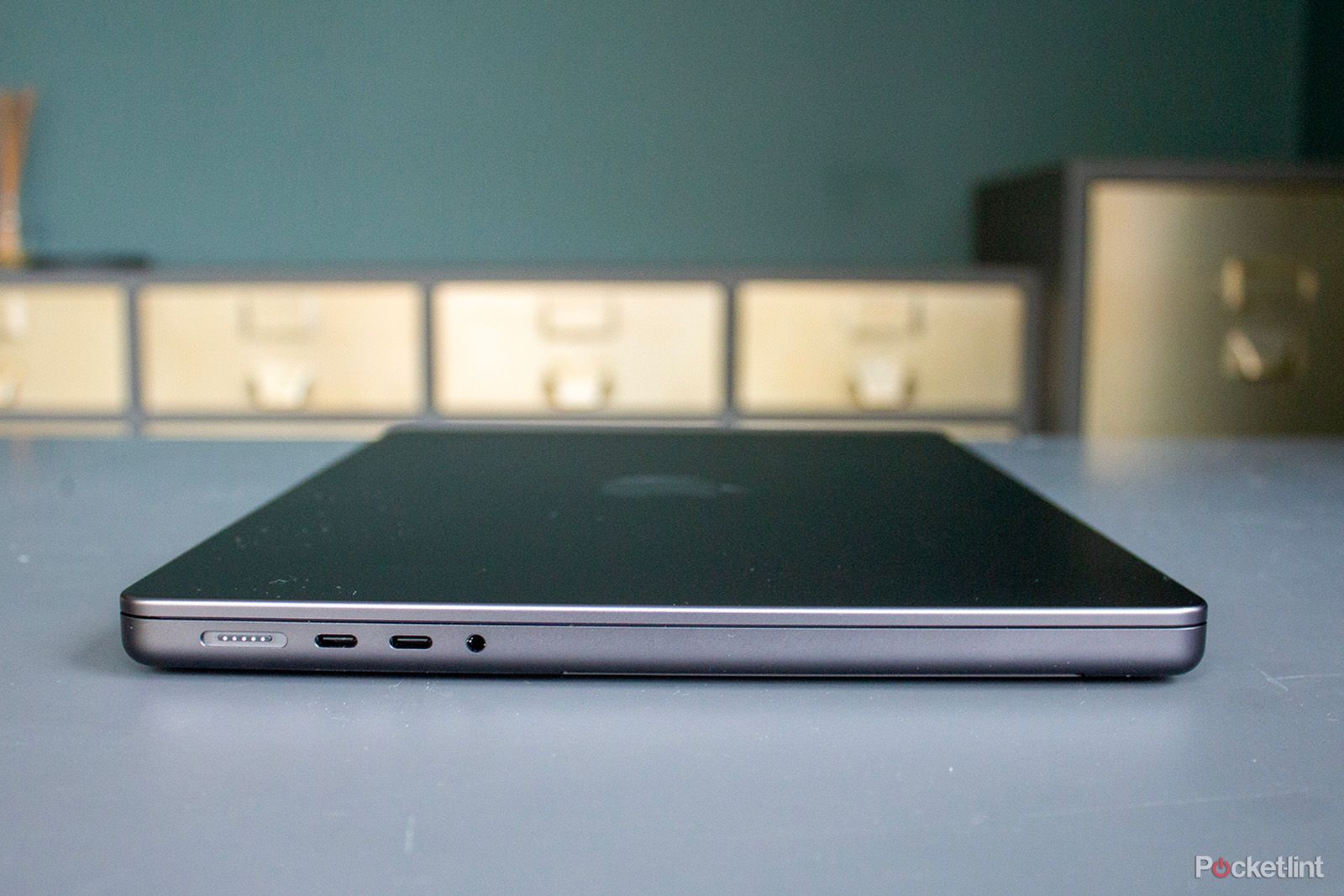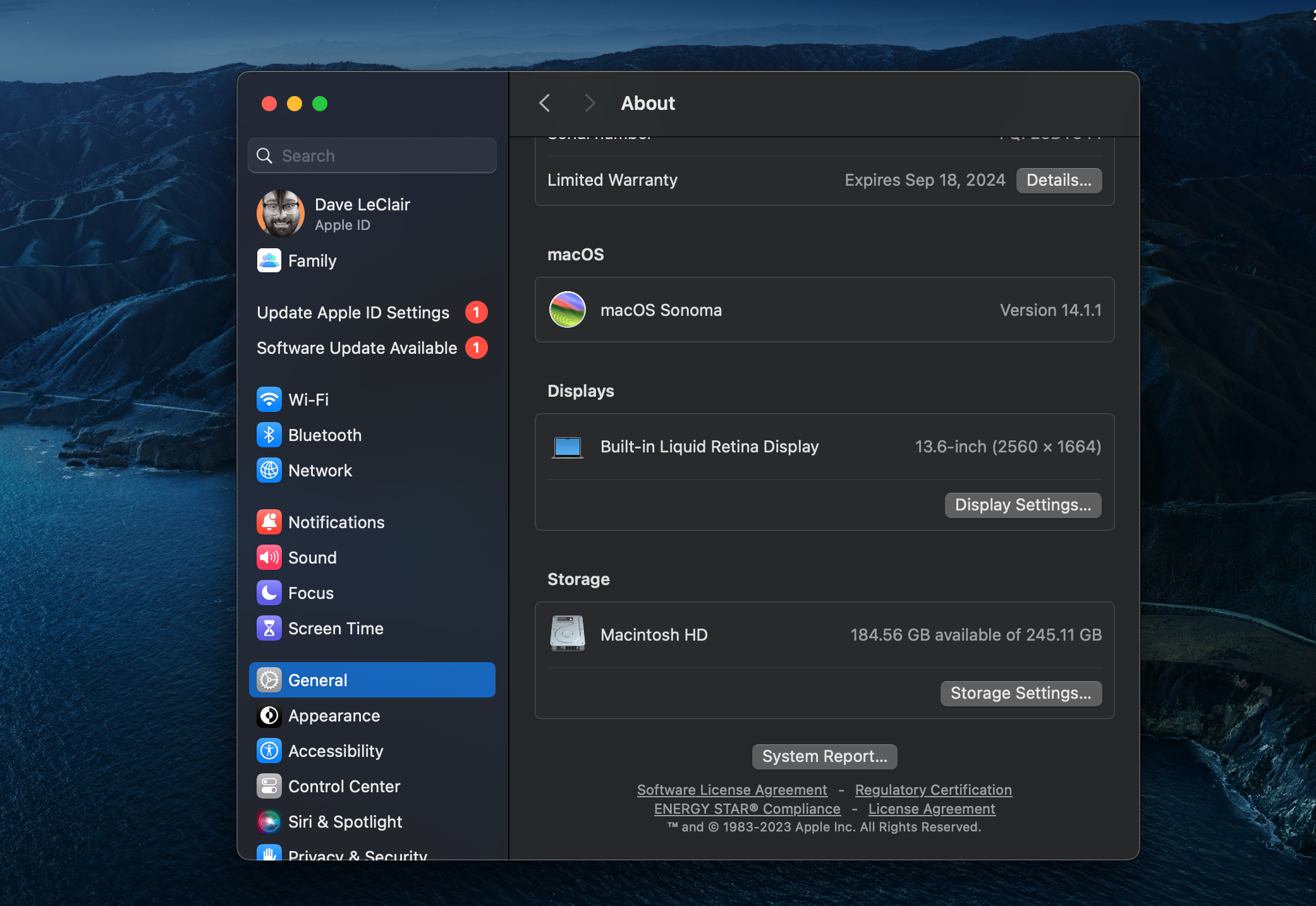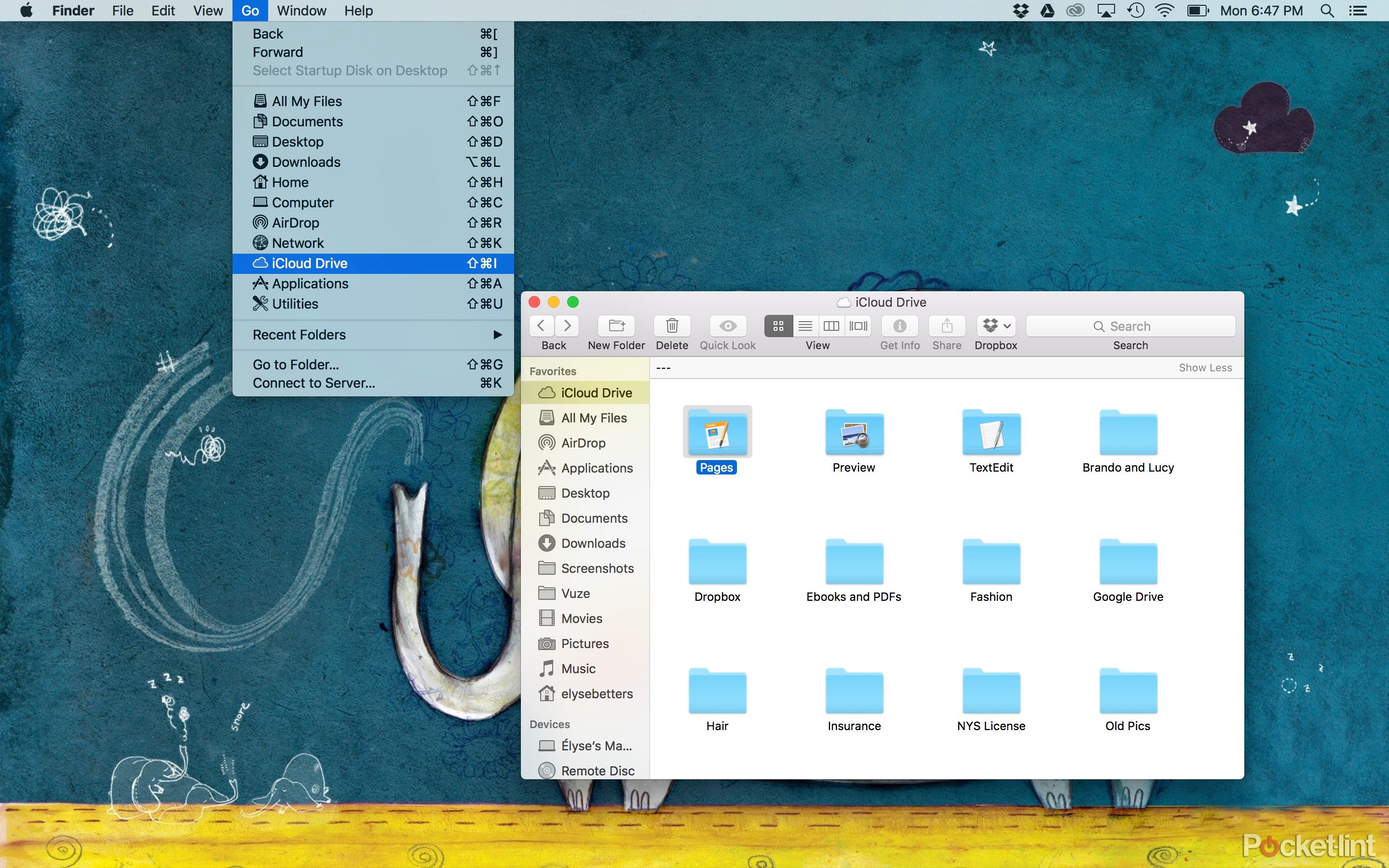Key Takeaways
- Backing up your MacBook is crucial to avoid losing important files in case of misplacement or damage to the laptop, making setting up a new MacBook easier.
- To back up with Time Machine, you’ll need an external storage device with double the capacity of your MacBook’s storage.
- While Apple doesn’t offer a full backup option to iCloud, you can store certain files like documents and desktop items in iCloud Drive for easier access on other devices.
If you own a MacBook, you should back it up regardless of which model you have. You probably have lots of essential files on your MacBook that you’d rather not lose in the unfortunate event that you misplace your laptop. It makes getting a new device so much easier if you have a backup ready to go. It doesn’t take too long and won’t cost a lot of money to make it happen.
How to restore your iPhone from iCloud or a computer backup
Let’s say you reset your iPhone to factory settings, or maybe your iPhone has been acting all wonky – either way, there is one easy way to get it all back.
If the only thing preventing you from backing up your precious MacBook is not knowing how it’s done, then fear not because we will teach you everything you need to know about backing up a MacBook. It’s a lot easier than you might think, and like many computer-related tasks, there are multiple ways to do it.
What you’ll need to back up your MacBook
If you’re going to back up your MacBook using Time Machine, which is actually built into your device, you’ll need an external storage device. You’ll need to use a storage device with double the space of your MacBook’s storage capacity.
How to tell how much space your Mac has
Because you need to pick up an external drive with double the storage capacity of your Mac, you need to know how much space your device actually has. Thankfully, it’s pretty easy to figure out how much space you have available.
Here’s how it’s done:
- Click the Apple logo on the top-left of your screen.
- Click System Settings.
- Go to General.
- Click About.
- Scroll down to find the size under Macintosh HD.
Pocket-lint
My MacBook has a 256GB SSD, which ends up offering 245GB of actual storage. That means I’ll need to grab a 512GB external drive to back up my MacBook correctly.
An important thing to note is that the drive you use for your MacBook backup can’t be used for other files. That means if you already have an external SSD hanging around but are using it to keep different files, you’ll either need to delete those files or purchase a new drive.
Once you know how much space you need, have a look at our best external hard drives and SSD guide that’ll break it all down, or just grab our number one pick below.

Samsung T7 Shield
$99 $130 Save $31
The Samsung T7 Shield seemingly has it all. Speed, security, ruggedness and plenty of storage space. It’s simply one of the best SSDs money can buy.
How to back up your MacBook with Time Machine
Once you have the portable drive you need to store your MacBook’s backup, you’re ready to start the actual process of backing up your laptop and ensuring the safety of your precious files. Apple makes the process quick and painless, so you don’t need to be a computer wizard to get it done.
- Connect your external storage device to your MacBook.
- Click the Apple logo on the top-left of your screen.
- Click System Settings.
- Click General on the left-side menu.
- Click Time Machine from the menu on the right.
- Click Add Backup Disk.
- Select your storage device (the one with double the space of your Mac).
- If asked, erase the storage device.
- Click the Time Machine menu from the bar on the top of the screen.
- Click Back Up Now.
From there, your Mac will go through the process of creating a backup to your selected storage device. The first time you do it will take a reasonably long time, but you can continue using your MacBook while it goes through the process.
How to back up a MacBook in the Cloud
Unfortunately, Apple doesn’t offer an official way to back up your entire MacBook to iCloud. However, you can store your desktop, documents, and other files using iCloud Drive. It won’t replace a full backup, but it’s better than nothing. And if you want a full cloud backup, you’ll have to turn to a third-party solution.
Here’s how to store your files in iCloud so you can access them from other devices:
- Click the Apple logo on the top-left of your screen.
- Click System Settings.
- Click Apple ID.
- Click iCloud.
- Under Apps Using iCloud, click iCloud Drive.
- Tick the button next to Sync this Mac.
- Tick the button next to Desktop & Documents Folders.
- Click Done.
This isn’t a full backup, so if you lose your Mac and get a new one, you’ll still need to reinstall your apps and other stuff, but at least your documents and items stored on your desktop will remain.
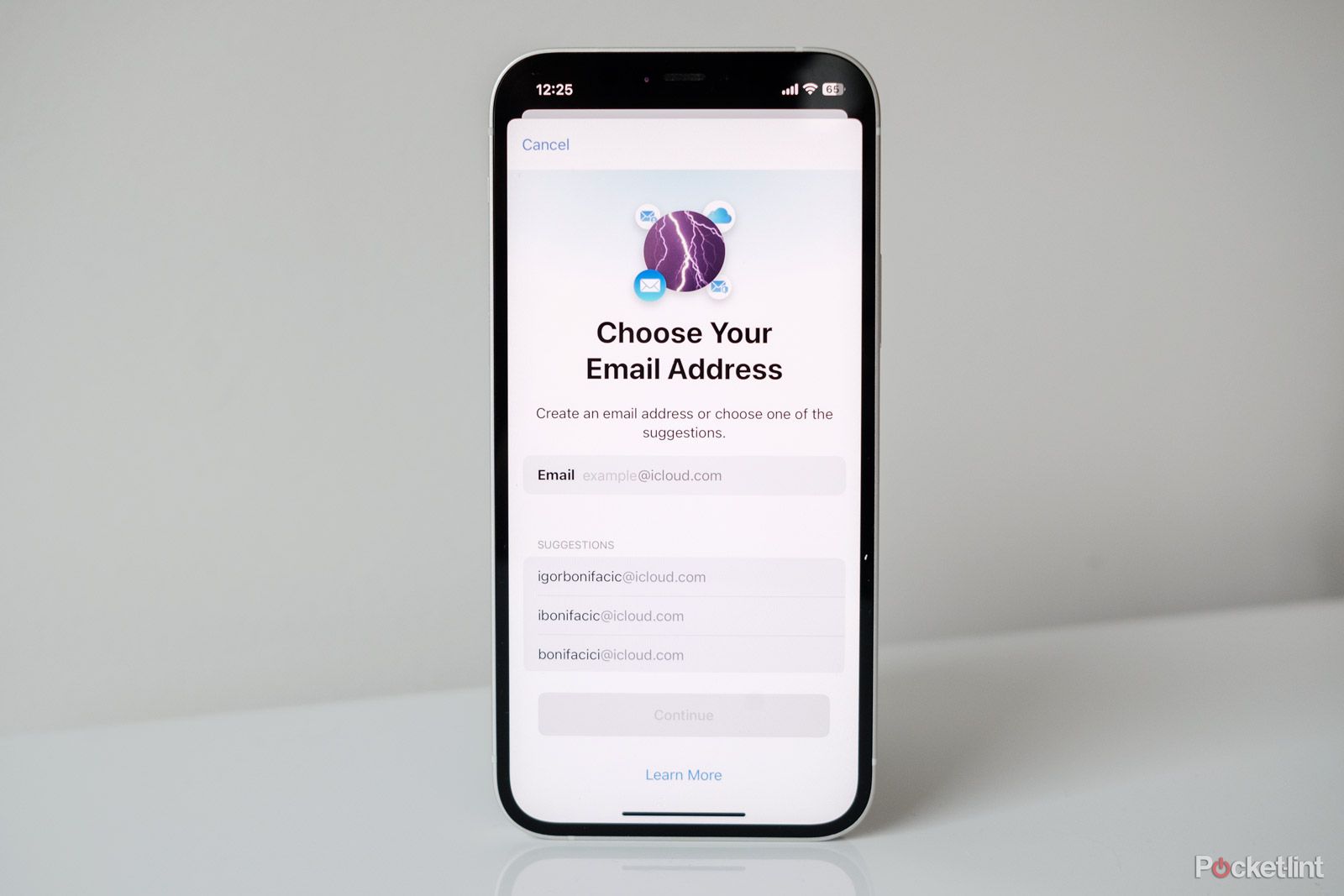
How to create and use an iCloud Mail account
Here’s everything you need to know about Apple’s privacy-focused email service.
If you want a full backup, you’ll need to pay for a cloud-based third-party solution. One of the more popular options is Backblaze, which costs $99 for a year (or $9 per month) and comes with unlimited storage. That price is for a single MacBook, so if you have multiple computers, you’ll need to pay for each one. We think buying a portable SSD once is a more cost-effective solution.
Still, the Cloud does offer some conveniences, like not needing to connect a USB drive when you want a backup and the ability to access your backup anywhere, even without having access to the drive. Also, if you happen to lose the external drive, you lose your backup, which isn’t a problem with the Cloud.
Regardless of which method you choose, backing up your MacBook is essential. Between irreplaceable files and the convenience of reporting for a backup, if you get a new device, the time and moderate investment required are good ideas.
Does a Time Machine backup keep everything?
Once you restore your MacBook, you’ll get all of the files, apps, and settings from your MacBook just like it was originally. It’ll be almost like launching into the same computer.
Does Time Machine support automatic backup?
You can have Time Machine backup your MacBook automatically, but you need to connect your external drive for it to work. This is a little less practical for a portable computer than for a desktop, but it is an option if you want to keep a current copy of your MacBook stored in Time Machine all the time.
Do the backups expire?
Your Time Machine backup will last as long as your portable drive, so you don’t need to worry about it expiring after a certain period of time.
Trending Products

Cooler Master MasterBox Q300L Micro-ATX Tower with Magnetic Design Dust Filter, Transparent Acrylic Side Panel, Adjustable I/O & Fully Ventilated Airflow, Black (MCB-Q300L-KANN-S00)

ASUS TUF Gaming GT301 ZAKU II Edition ATX mid-Tower Compact case with Tempered Glass Side Panel, Honeycomb Front Panel, 120mm Aura Addressable RGB Fan, Headphone Hanger,360mm Radiator, Gundam Edition

ASUS TUF Gaming GT501 Mid-Tower Computer Case for up to EATX Motherboards with USB 3.0 Front Panel Cases GT501/GRY/WITH Handle

be quiet! Pure Base 500DX ATX Mid Tower PC case | ARGB | 3 Pre-Installed Pure Wings 2 Fans | Tempered Glass Window | Black | BGW37

ASUS ROG Strix Helios GX601 White Edition RGB Mid-Tower Computer Case for ATX/EATX Motherboards with tempered glass, aluminum frame, GPU braces, 420mm radiator support and Aura Sync