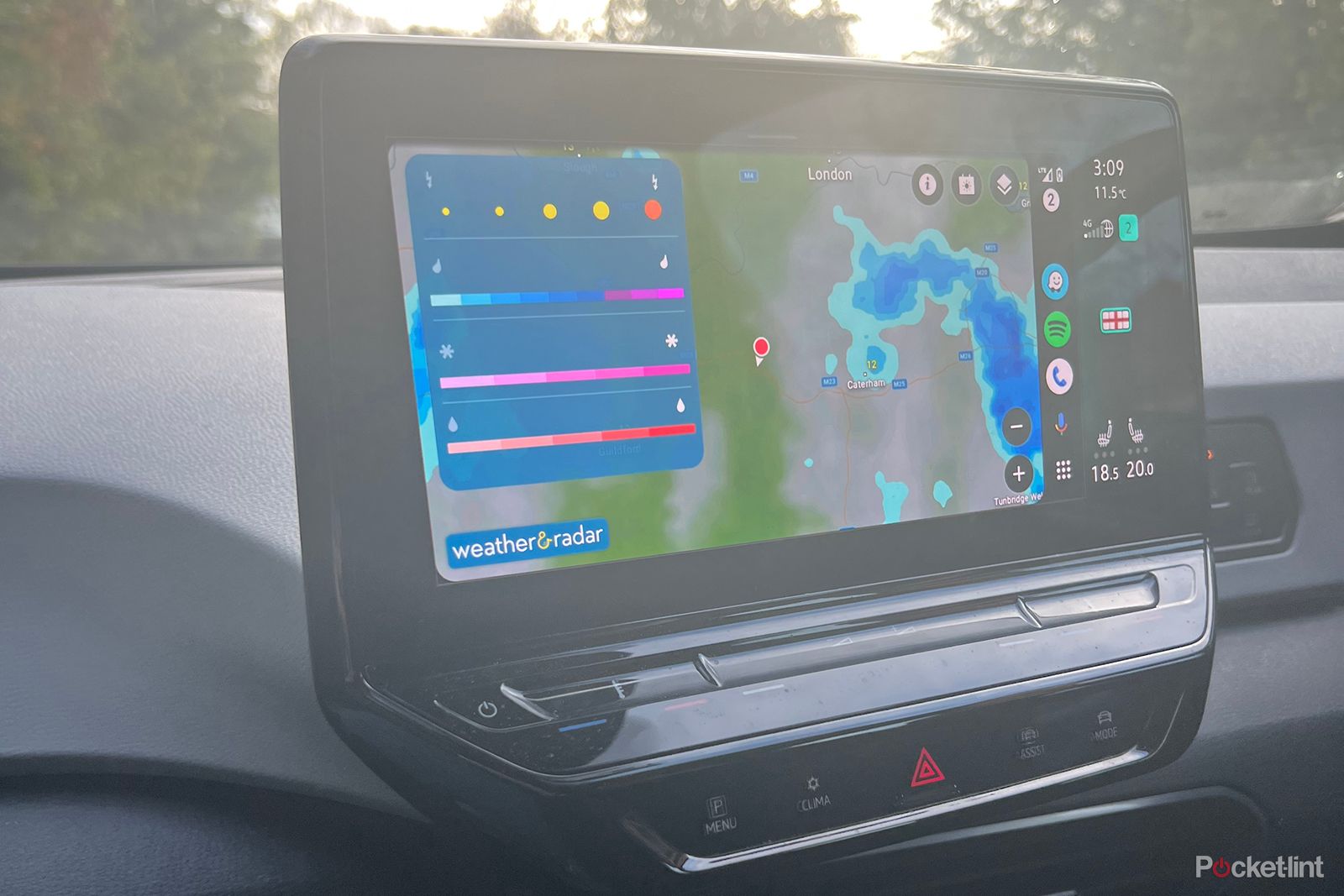We’ve all been caught out on a road trip when one minute, it’s blue skies and blazing sunshine, and the next, the heavens open, visibility is like the inside of a carwash, and you find yourself squinting through the squall into a sea of blurry red lights. The answer? Use Android Auto to get weather alerts while you drive and navigate your way to a stress-free, blue-sky drive every time.
Google’s recent announcement adding The Weather Channel’s app to ‘cars with Google built-in’ – to give Android Automotive its official title – piqued our interest. It promises weather alerts on the move via the built-in Google integration. There are two issues, however. Firstly, it’s not available just yet, and secondly, what happens to those of us who don’t have access to Google’s in-vehicle OS? Given we’re asking, you’ll be glad to know we have the answer.
With Android Auto integration for The Weather Channel app also in the pipeline for next year, there’s a light at the end of the tunnel, but right now, there’s also the Weather & Radar app, which has Android Auto functionality baked in.
How to get weather alerts on Android Auto
If you’d rather avoid unpleasant weather-related surprises and your car has Android Auto, you’re in luck. Here’s how you can become a master of your own meteorological destiny behind the wheel.
- Download the Weather & Radar app from Google Play
- Connect your phone to your car via cable or in-car Wi-Fi
- Select the Weather & Radar app on your Android phone (it will then appear on the in-car display)
- Select the app from your car’s touchscreen
There are three main buttons on the weather radar menu that you need to know how to use – these are basically the main ways you’ll interact with the app.
- Information – The ‘i’ icon can be used to bring up a key for the current onscreen view, showing you what the various colors and intensities mean.
- Forecast – The central calendar lets you flick between a seven-day forecast and a more detailed ‘day ahead’ view. It’s not hour-by-hour like the in-app view, but it does show the weather progression from morning to afternoon and evening.
- Layers – If you want to access a detailed view of weather intensity and its location, you can access the layers view via the far right icon in the top right corner of the screen. It removes some temperature and topographical info, so you can see weather events and intensity more clearly. It makes spotting issues much simpler, especially when you need to keep your eyes firmly on the road.
Understanding the weather radar view
You’ll see the weather radar on the in-car display with a satellite image showing the current weather in your location. Weather data is color-coded on the radar as follows – and you can access the key from the ‘i’ icon in the top right of the screen. The darker the color, the more severe the weather.
- Rain – Blue
- Freezing rain – Salmon
- Snow – Pink
- Lightning – Yellow circles (red/orange if severe)
How to get weather forecasts on Android Auto
When Apple killed the Android version of the brilliant Dark Sky, it also made getting reliable weather forecasts on Android much trickier. However, with Weather & Radar, you can access a seven-day forecast or see a basic prediction for the day ahead by hitting the calendar icon in the top right of the screen on the Weather & Radar app.
The forecasts are basic but give you an overview of high and low temperatures and a pictorial indication of the weather for that day or time period. It’s nowhere near as detailed as the information you can access via the app on your phone, but that’s because Weather & Radar has made a point of deliberately limiting some functionality to ensure your attention isn’t distracted from the road.
How do I check the weather on my route?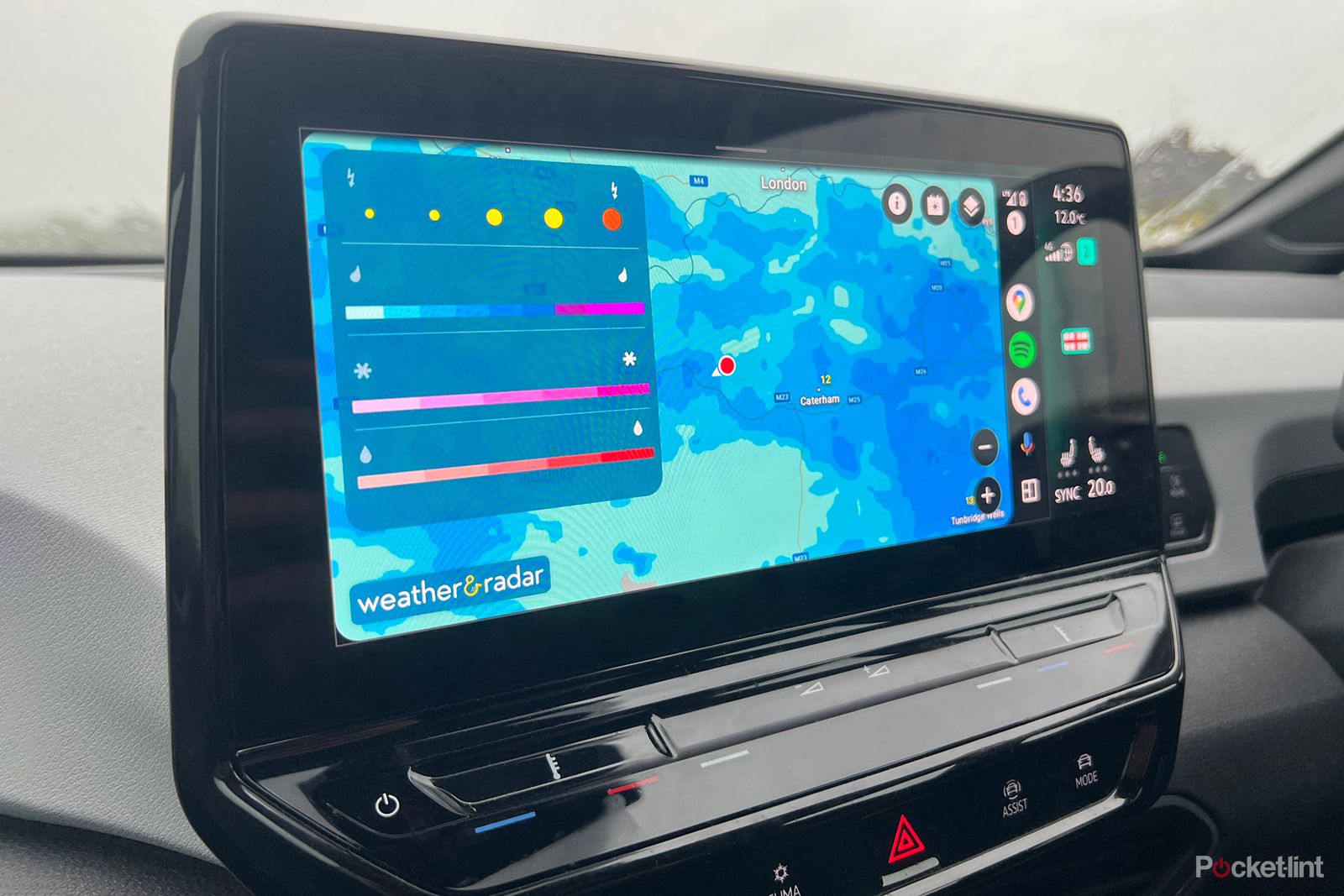
Weather & Radar will keep you up-to-date with alerts and show you the weather in your immediate area by default, but you can also zoom out and scroll around the map with standard pinch and swipe touchscreen controls to get a sense of where you’re likely to encounter particularly harsh weather. There’s also a ‘+’ and ‘-‘ onscreen if you want a single-fingered route to zoom in and out on the map for a more detailed view.
It remains to be seen how much additional functionality The Weather Channel’s app for ‘cars with Google built-in’ and its Android Auto offering will deliver. We’ll keep an eye out and let you know once we have more details.
Trending Products

Cooler Master MasterBox Q300L Micro-ATX Tower with Magnetic Design Dust Filter, Transparent Acrylic Side Panel, Adjustable I/O & Fully Ventilated Airflow, Black (MCB-Q300L-KANN-S00)

ASUS TUF Gaming GT301 ZAKU II Edition ATX mid-Tower Compact case with Tempered Glass Side Panel, Honeycomb Front Panel, 120mm Aura Addressable RGB Fan, Headphone Hanger,360mm Radiator, Gundam Edition

ASUS TUF Gaming GT501 Mid-Tower Computer Case for up to EATX Motherboards with USB 3.0 Front Panel Cases GT501/GRY/WITH Handle

be quiet! Pure Base 500DX ATX Mid Tower PC case | ARGB | 3 Pre-Installed Pure Wings 2 Fans | Tempered Glass Window | Black | BGW37

ASUS ROG Strix Helios GX601 White Edition RGB Mid-Tower Computer Case for ATX/EATX Motherboards with tempered glass, aluminum frame, GPU braces, 420mm radiator support and Aura Sync